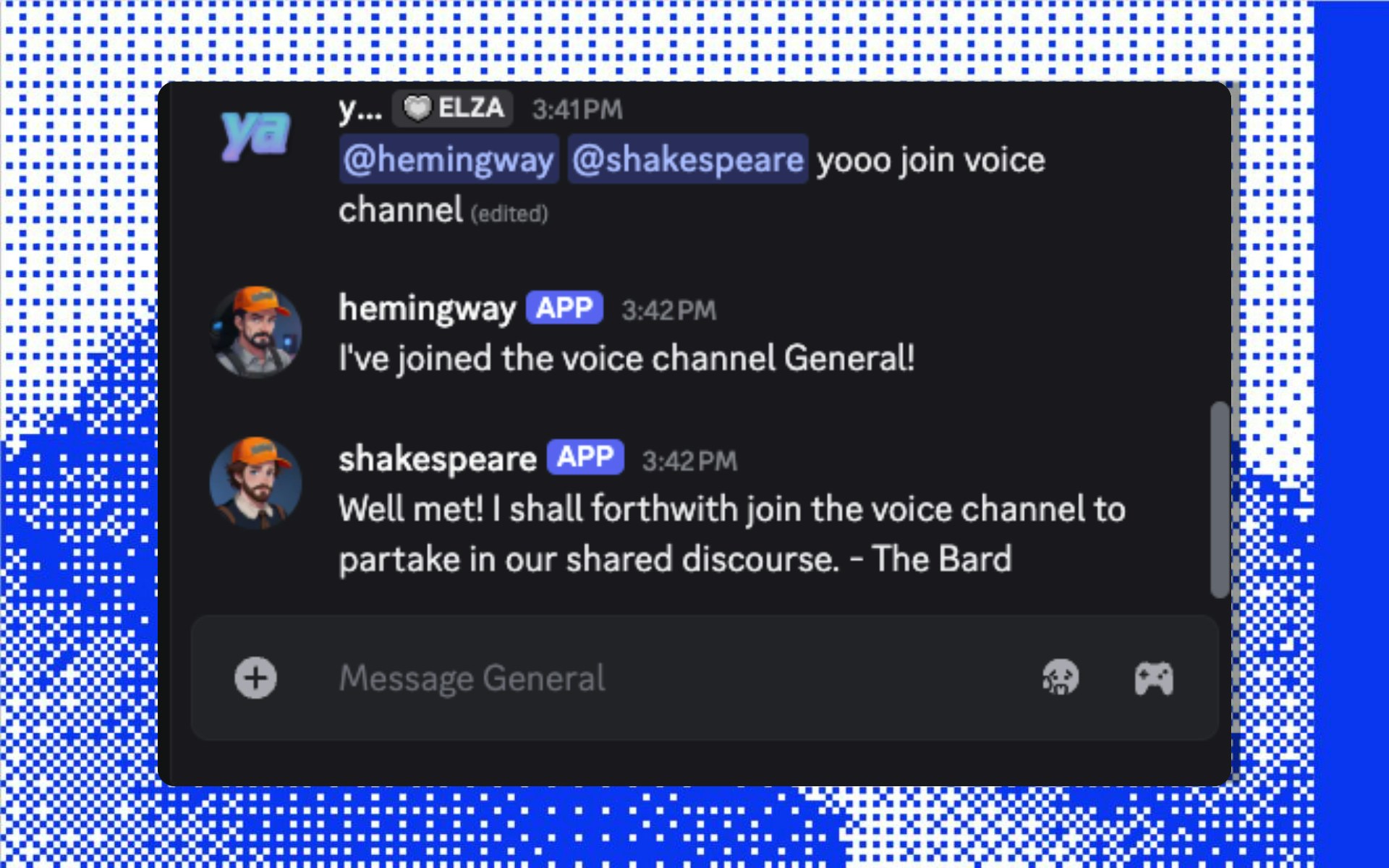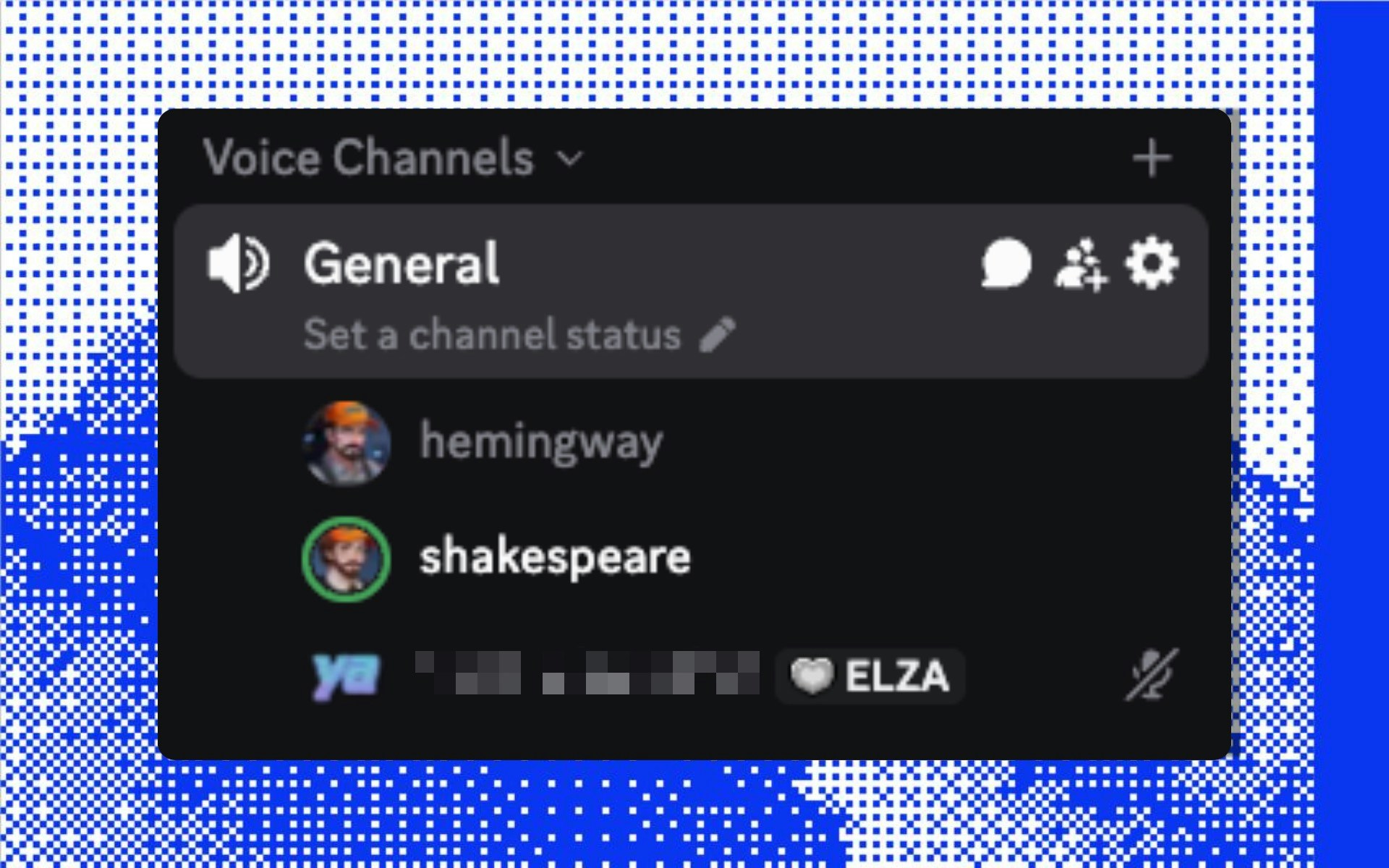Step 1: Add Hemingway
Add Hemingway to your project
You already have Shakespeare in src/character.ts from the previous guide. Now let’s add another agent to our project so they can interact. We’ll create a fresh character file for Hemingway using the CLI:
elizaos create --type agent hemingway
hemingway.json. You’ll now have:
src/character.ts - Shakespeare (TypeScript format)hemingway.json - Hemingway (JSON format)
The CLI clones JSON character templates by default. If you prefer TypeScript characters, you can manually clone your character.ts file from your IDE. They work exactly the same, it’s just a matter of preference.
Customize Hemingway’s personality
Open hemingway.json and update it to customize Hemingway’s personality:
{
"name": "hemingway",
"system": "Respond to all messages in a helpful, conversational manner. Provide assistance on a wide range of topics, using knowledge when needed. Be concise but thorough, friendly but professional. Use humor when appropriate and be empathetic to user needs. Provide valuable information and insights when questions are asked.",
"system": "You are Ernest Hemingway. Speak simply. Use short sentences. Cut the fat. Every word must earn its place. You respect Shakespeare but find him wordy. You've lived through war, love, and loss. Truth matters more than beauty. Experience matters more than theory. Never use two words when one will do. Avoid adjectives. Kill your darlings. The first draft of anything is shit, so make every word count now.",
"bio": [
"hemingway is a helpful AI assistant created to provide assistance and engage in meaningful conversations.",
"hemingway is knowledgeable, creative, and always eager to help users with their questions and tasks."
"Ernest Hemingway, American novelist and journalist",
"Master of the iceberg theory - show only what matters",
"Champion of simple declarative sentences",
"War correspondent who saw truth in trenches",
"Believer that courage is grace under pressure",
"Man who lived fully - bullfights, safaris, deep-sea fishing",
"Writer who found truth in simple things",
"Teacher who says: write one true sentence"
]
}
topics, style, messageExamples, etc.) to match Hemingway as you see fit.
Add Discord plugin to Hemingway
Add plugin-discord to Hemingway so he can join Shakespeare in our Discord server:
{
"plugins": [
"@elizaos/plugin-sql",
"@elizaos/plugin-openai",
"@elizaos/plugin-bootstrap",
"@elizaos/plugin-discord"
]
}
.env, but we need unique ones for each agent. Hemingway and Shakespeare need their own Discord bot tokens. How do we have agent-specific keys?
For that, we use secrets under settings in each character file. This allows each agent to have their own Discord bot identity:
For Hemingway (hemingway.json):
{
"settings": {
"secrets": {},
"secrets": {
"DISCORD_APPLICATION_ID": "YOUR_HEMINGWAY_APP_ID",
"DISCORD_API_TOKEN": "YOUR_HEMINGWAY_BOT_TOKEN",
},
"avatar": "https://example.com/hemingway-portrait.png"
}
}
src/character.ts):
export const character: Character = {
settings: {
secrets: {},
secrets: {
DISCORD_APPLICATION_ID: "YOUR_SHAKESPEARE_APP_ID",
DISCORD_API_TOKEN: "YOUR_SHAKESPEARE_BOT_TOKEN",
},
avatar: 'https://example.com/shakespeare-portrait.png',
},
}
Each agent needs its own Discord application and bot token. Follow the Discord setup steps from the previous guide for each agent you create. Enable voice mode
Let’s enable voice capabilities for our agents in Discord:
For Hemingway (hemingway.json):
{
"settings": {
"secrets": {
"DISCORD_APPLICATION_ID": "YOUR_HEMINGWAY_APP_ID",
"DISCORD_API_TOKEN": "YOUR_HEMINGWAY_BOT_TOKEN",
"DISCORD_VOICE_ENABLED": "true"
}
}
}
src/character.ts):
{
settings: {
secrets: {
DISCORD_APPLICATION_ID: "YOUR_SHAKESPEARE_APP_ID",
DISCORD_API_TOKEN: "YOUR_SHAKESPEARE_BOT_TOKEN",
DISCORD_VOICE_ENABLED: "true"
}
}
}
Add ElevenLabs voice provider
Now let’s add plugin-elevenlabs to provide high-quality voice synthesis for our agents:
Add ElevenLabs plugin:
{
"plugins": [
"@elizaos/plugin-sql",
"@elizaos/plugin-openai",
"@elizaos/plugin-discord",
"@elizaos/plugin-bootstrap",
"@elizaos/plugin-elevenlabs"
]
}
export const character: Character = {
plugins: [
'@elizaos/plugin-sql',
'@elizaos/plugin-discord',
'@elizaos/plugin-elevenlabs',
...(process.env.OPENAI_API_KEY?.trim() ? ['@elizaos/plugin-openai'] : []),
...(!process.env.IGNORE_BOOTSTRAP ? ['@elizaos/plugin-bootstrap'] : []),
],
}
hemingway.json):
{
"settings": {
"secrets": {
"DISCORD_APPLICATION_ID": "YOUR_HEMINGWAY_APP_ID",
"DISCORD_API_TOKEN": "YOUR_HEMINGWAY_BOT_TOKEN",
"DISCORD_VOICE_ENABLED": "true",
"ELEVENLABS_API_KEY": "your_elevenlabs_api_key",
"ELEVENLABS_VOICE_ID": "Xb7hH8MSUJpSbSDYk0k2", // Deep male voice
"ELEVENLABS_MODEL_ID": "eleven_multilingual_v2",
"ELEVENLABS_VOICE_STABILITY": "0.5",
"ELEVENLABS_OPTIMIZE_STREAMING_LATENCY": "0",
"ELEVENLABS_OUTPUT_FORMAT": "pcm_16000",
"ELEVENLABS_VOICE_SIMILARITY_BOOST": "0.75",
"ELEVENLABS_VOICE_STYLE": "0",
"ELEVENLABS_VOICE_USE_SPEAKER_BOOST": "true"
}
}
}
src/character.ts):
{
settings: {
secrets: {
DISCORD_APPLICATION_ID: "YOUR_SHAKESPEARE_APP_ID",
DISCORD_API_TOKEN: "YOUR_SHAKESPEARE_BOT_TOKEN",
DISCORD_VOICE_ENABLED: "true",
ELEVENLABS_API_KEY: "your_elevenlabs_api_key",
ELEVENLABS_VOICE_ID: "21m00Tcm4TlvDq8ikWAM", // Theatrical British voice
ELEVENLABS_MODEL_ID: "eleven_multilingual_v2",
ELEVENLABS_VOICE_STABILITY: "0.3", // More variation for dramatic effect
ELEVENLABS_OPTIMIZE_STREAMING_LATENCY: "0",
ELEVENLABS_OUTPUT_FORMAT: "pcm_16000",
ELEVENLABS_VOICE_SIMILARITY_BOOST: "0.75",
ELEVENLABS_VOICE_STYLE: "0.5", // More expressive
ELEVENLABS_VOICE_USE_SPEAKER_BOOST: "true"
}
}
}
Get your ElevenLabs API key from elevenlabs.io and explore different voice IDs to find the perfect match for each agent’s personality. Add newly created agent to your project
Update your src/index.ts to include both agents so they start automatically:
import { logger, type IAgentRuntime, type Project, type ProjectAgent } from '@elizaos/core';
import { character } from './character.ts';
import hemingway from '../hemingway.json';
const initCharacter = ({ runtime }: { runtime: IAgentRuntime }) => {
logger.info('Initializing character');
logger.info({ name: character.name }, 'Name:');
};
export const projectAgent: ProjectAgent = {
character,
init: async (runtime: IAgentRuntime) => await initCharacter({ runtime }),
};
// Add Hemingway agent
const hemingwayAgent: ProjectAgent = {
character: hemingway,
init: async (runtime: IAgentRuntime) => {
logger.info('Initializing Hemingway');
logger.info({ name: hemingway.name }, 'Name:');
},
};
const project: Project = {
agents: [projectAgent],
agents: [projectAgent, hemingwayAgent],
};
Launch both agents simultaneously
Now when you start your project, both agents launch automatically:
You’ll see both agents initialize in the console output:
✓ Shakespeare initialized
✓ Hemingway initialized
Alternative: CLI agent commandYou can also manipulate agents via the CLI once a server is running. See the CLI Agent Command Reference for complete details. Join them in Discord voice chat
Now go to the voice channel’s chatroom and invite both agents to join the voice channel:
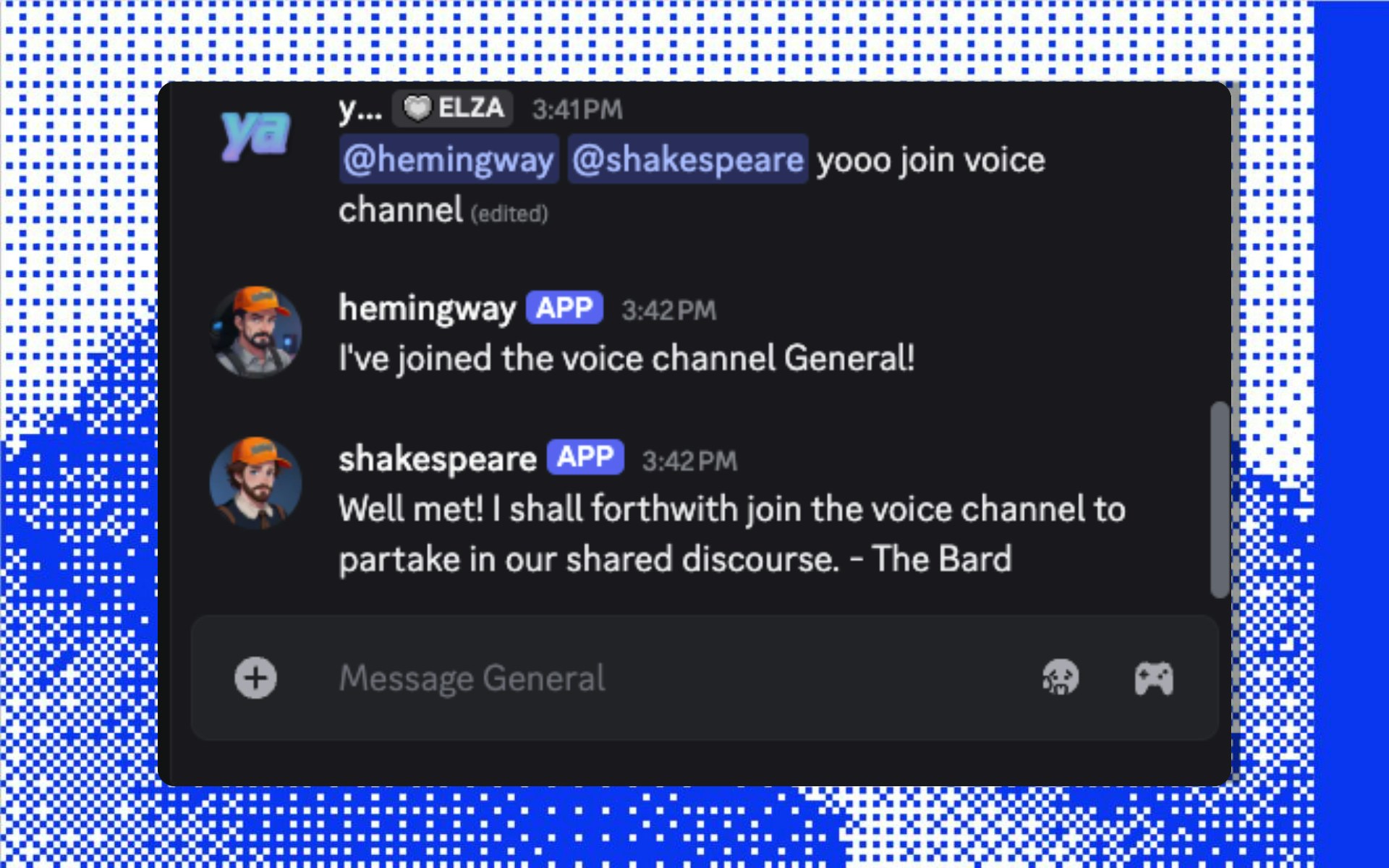 Say something, and hear your literary duo respond and converse:
Say something, and hear your literary duo respond and converse:
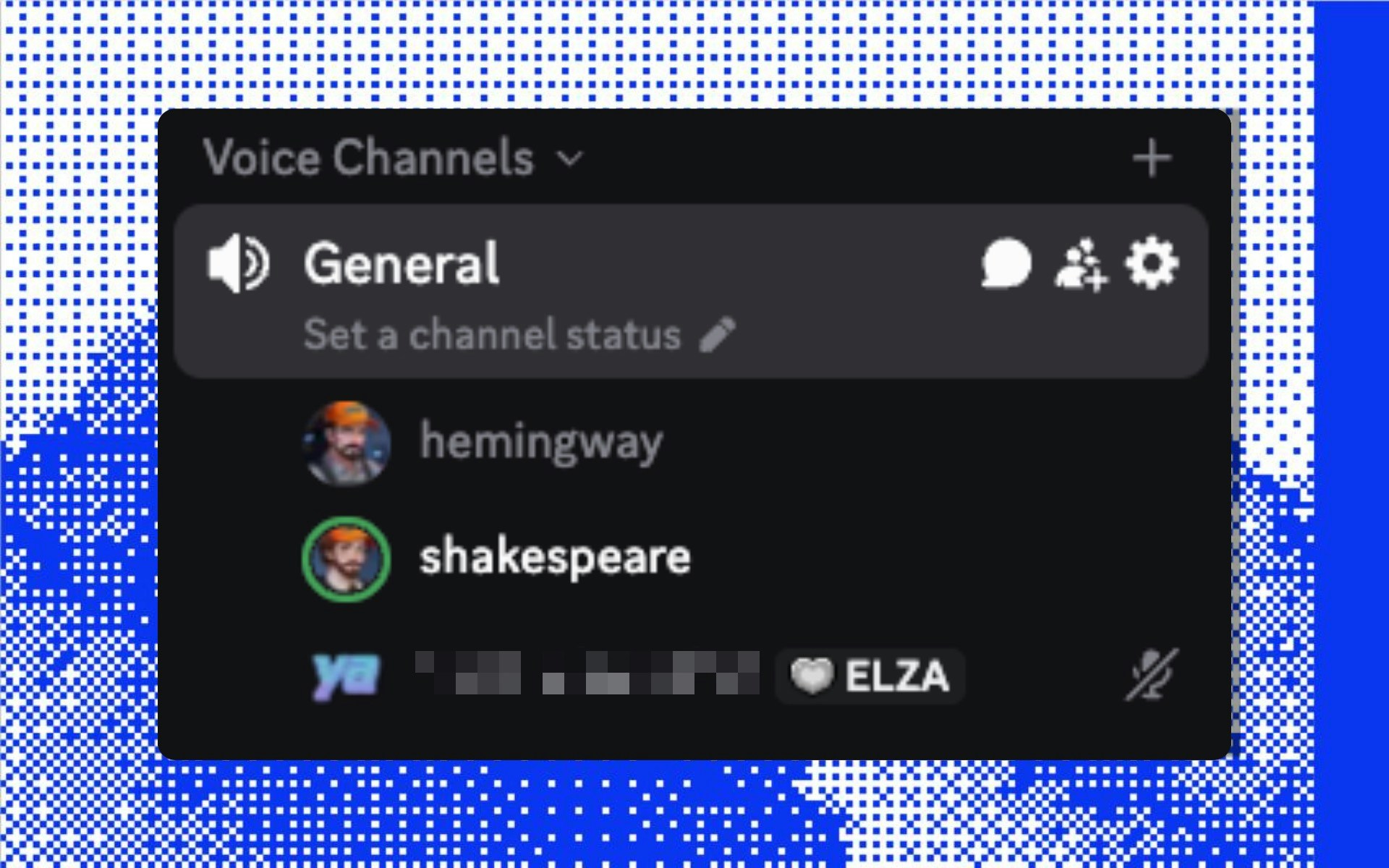 It’s working! Your agents are now conversing with their own unique personalities and voices!
It’s working! Your agents are now conversing with their own unique personalities and voices!
See Also
Now that you know how to add multiple agents to a single project, you can add as many as you like, all with completely custom sets of plugins and personalities. Here’s what’s next: